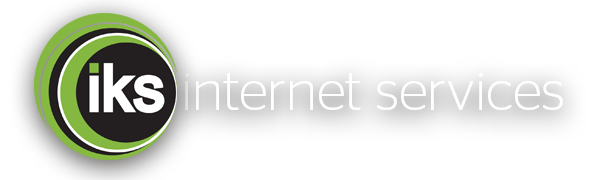1. Can’t get the Login Page to load
Explanation: You are connected to the IKS wireless network, and you have good signal, but when you open your browser, the Login Page does not appear. This may be because you are requesting a secure HTTPS page, such as webmail as your start page.
In your Internet Browser type hotspot.iks.co.nz
2. Can’t Log in – Managing Multiple Devices:
Turning off your device (or turning the WiFi off) is NOT the same as “Logging Out”
Multiple devices may not be”logged in” at the same time. You need a User ID or Voucher for each device.
However, you CAN use multiple devices, but one at a time…
Please make sure you are “logged out” of all devices before trying to “log in” with another device.
At some sites, using Multiple Devices on your Voucher may be allowed.
If you are getting an error about exceeding the number of allowed devices, you need to “log out” a first device before you can log in with another device… or wait
Note: Having trouble logging out? See Section 3 below…
3. Can’t Log Out – Lost Status Window or Status Window does not appear
The Hotspot Status Window is designed to help you to manage your Hotspot sessions.
The Status Window contains:
- Logout Button – This is the ONLY way to Log Out
- Time/Data – shows time and data remaining on your voucher
- Renew Button – This allows you to Renew your voucher before it expires (using your credit card)
If you cannot see the Status Window, please enter http://hotspot.iks.co.nz in the address bar of your browser.
If you are still logged in, this loads the “Status” window.
Please use the “Logout” button to ensure you are logged out.
If you have popups blocked in your browser, you may not automatically get the “Status” window.
Alternatively, please go to our website, click on the HOTSPOT LOGOUT button.
4. Apple devices with Safari web browser:
In Safari, the default settings are for popups to be turned off.
Close your browser, then go into “Settings” and turn the setting for popups to ALLOW.
Return to your browser and then Log In.
The Status window, with the Logout Button should now appear.
DO NOT CLOSE THIS WINDOW
Open a new page for browsing, and page back to the “Status page” when you want to log out.
5. IOS version 7 and above:
Logging in with IOS 7 and above, works better than older versions. Please update your iOS version.
If you have “Auto-Login” turned on, when you connect, you should get the login page after a few seconds.
You may still need to enter http://hotspot.iks.co.nz into your browser to get the “Status” window
If you have older software… try updating to the latest version.
6. Hotspot keeps dropping out, or you can’t log in properly.
Using WiFi at a Holiday Park location is NOT the same as using WiFi at home.
Your device may not be getting sufficient wireless signal for a reliable connection.
One or two bars of signal strength may not be enough.
There are a number of causes… such as obstacles, distance and interference.
WiFi needs good line of site between your device and the Access Point.
What you can do:
(a) Try to move closer to the Access Point, if you know where it is.
Sometimes, just 1 or 2 metres can make all the difference.
Find a spot where the signal is stronger. There will be places where WiFi works more reliably.
(b) Many holiday parks have large trees and other obstacles, such as buildings, which can absorb or bounce WiFi signals. Try to use your device in a clear space away from trees, buildings and vehicles.
(c) Inside a motor-home, caravan or vehicle you may experience a weaker signal. Try to use your device near a window or outside the vehicle.
7. WIFI going slow at times – Interference
In some locations interference can seriously disrupt the signal between your device and the access point, even if you have a strong signal. Household electronics such as Microwave ovens, Cordless Phones, Bluetooth devices, Baby Monitors, the Neighbors WIFI, Cellular Phones and other transmitting devices. All these can potentially cause interference, and seriously affect your WIFI performance, making it seem to slow down (or stop working). The reason is because they all share the same channels that we use for WIFI… and its getting cluttered. There is not a lot we can do about this.
What you can do:
Turn off all other unnecessary wireless devices, or move away from them. Easier said than done, when interference comes from your neighbor’s equipment. If you are using a phone with Bluetooth capability, turn it off. Move closer to one of our Access Points. Sometimes a few metres either way can make all the difference.
8. Smart Phones; including i-Phones and Android-based phones
When using WIFI to access the Internet on your phone, turn off your 3G service, as this may disrupt your connection.
If you don’t log in quickly enough, some phones will jump back on your 3G / 4G cellular data network and you can’t log in.
9. Email Client software such as Microsoft Outlook can’t send email
In some of our locations, sending mail with email client software such as Microsoft Office cannot be supported
If you use ports other than 25, and/or with SMTP server authentication, then this MAY NOT WORK…
In these cases, you should use some form of WEBMAIL instead. eg. Gmail, Hotmail, etc.
Access your email via a browser.
10. Security – Privacy
The Hotspot is a shared WiFi network. Unlike your home WiFi network, it is not a private network, you are “sharing” the network with other guests at your location. For this reason you are not advised to use the network for exchanging sensitive information (online banking) as others may be able to see this information.
In some remote locations. The broadband speed is limited.
When a large number of users are logged in, browsing performance may be affected.